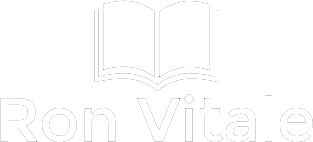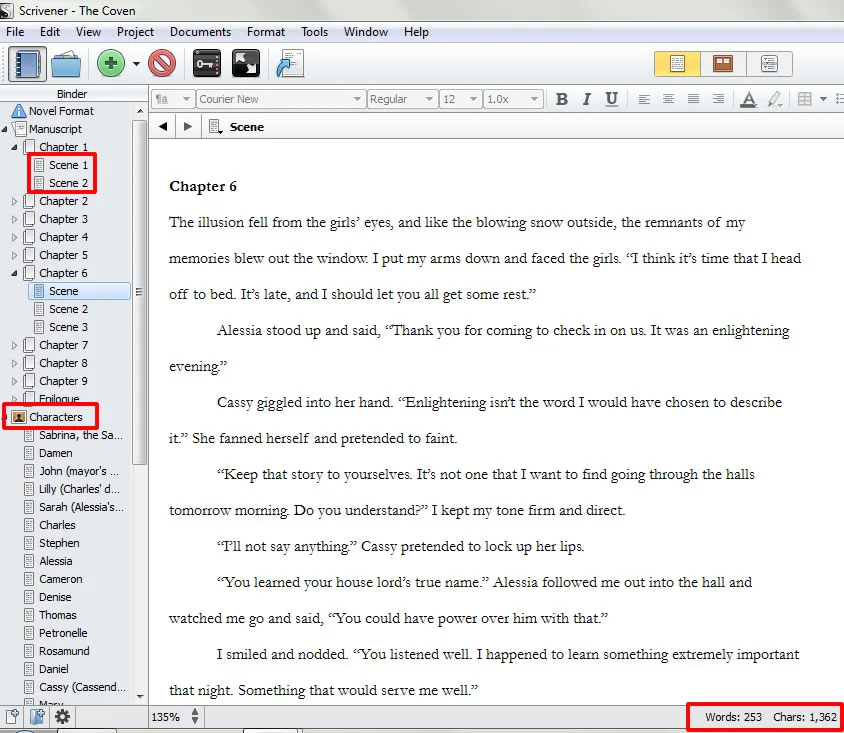When I started writing my first Cinderella’s Secret Witch Diaries book back in 2009, I did not know much about the process of writing. I kept my process as simplistic as I could by using files on my local computer, Microsoft Word and then backed up all my files using Carbonite. I worked full-time and in the early morning hours (and eventually the few precious hours after my kids were asleep), I’d write, re-write, edit and eventually teach myself how to convert my books into .mobi and .epub format.
Without a lot of research and help along the way, I could not have succeeded. To help pass on what I’ve learned to fellow authors, I decided to write this article. Here’s a concise breakdown of all the tools that I now use on a regular basis when working on a book.
Scrivener
I did not decided to try Scrivener until I had already written and published four books. I feared losing my book and that I could not make the time to learn a new writing tool. Finally back in 2014, I bit the bullet and went through the entire teaching document in Scrivener to learn the software. For those unaware, Scrivener is a tool that allows you to write your book and easily capture not only all your research, but your plot, characters and the book itself.
I’m glad that I jumped from using Word to Scrivener because now I can write my books a scene at a time, organize a table of contents, but during the editing phase, I can drag scenes around easily.
The biggest selling point for me is that I can also output the book in a variety of formats that’s clean and ready to be converted to an ebook. With the software saving my work all the time, I’ve written three books (soon to be four) with Scrivener.
The learning curve did take some time, but that was time well spent. Now I am much more efficient in writing my books. For the price, definitely worth it!
Google Drive
Backup, backup and backup again. When my son was young, a hard drive error at the time caused me to lose most of my first father’s day photos with him. After that happened, I signed up for Google drive and now save all my work up into the cloud.
My recommendation, especially since storage space is so cheap is to save on your local computer, connect a USB external hard drive and backup the files there as well and then have one offline storage provider (Google Drive or a service like Carbonite).
Over the years I’ve seen several fellow authors tell their tale of woe in losing chapters of their works in progress. Now that Google Drive is used at companies as well as schools across the world, I’m much more confident that my data will not be lost or stolen.
If you’ve never used a cloud storage platform before, saving your writing to Google’s servers might be hard at first, but if you focus on strong password protection, you should be okay. I say should because nothing is 100% safe on the internet. But the convenience of saving your files easily off site, makes the minimal risk worth it.
Google Docs
My work habits have changed over the last eight years and now I prefer to use Google docs for all my writing (outside of the books I’m writing with Scrivener). I can now easily collaborate with authors around the globe. Back in 2006 I wrote an article about Writely and little did I know at the time that Writely would be purchased by Google and become Google docs.
I use Google docs at work, home and my kids even use Google docs for their schoolwork. And in a pinch, I’ve been able to write on my iPhone using the Google doc app. Writing on my phone isn’t my favorite way of working, but if I’m stuck on a train coming home from work, I can jot down some ideas and have those narrative pieces ready for when I need to get them into Scrivener.
Make Google docs work for you: You can create folders, share documents and even have simple Excel-like documents using Google sheets. The suite of tools that are available are easy to use and free. From a productivity standpoint, Google’s suite is a must. I never know when I might have extra time and being able to open a document from my phone and update any file I have in my Google drive is a lifesaver.
I’m new to using Pocket yet I can already see after a few days the power of this app. No matter if I’m on my desktop or using my phone, I can save articles to Pocket and then read at my leisure. What’s so great about this is that I often don’t know if I’ll be at work, home, or stuck in line at the supermarket, but I can easily pull up all the research I’ve done and read when I have time.
I’m always trying to learn more about indie publishing, network with fellow authors or just read about science, life, politics, whatever—and Pocket allows me to save the articles on the web simply. I can also easily save videos and images to look at later as well. From my phone, I only need to visit the webpage of what I’m looking to save in Pocket, go to share the item and select the Pocket icon. It’s that simple!
Now you can easily organize your research, reading or viewing in one nice and simple to use app.
Google Business
If you’re looking for a suite of Business apps, I highly recommend signing up for Google Business. With your domain, you can then tie a Gmail account to your domain and run all your correspondences through Google Business.
For example, my website is www.ronvitale.com and I have the domain, ronvitale.com, tied into a Google Business account. This allows me to create emails from my domain and also grant access to members of a team to those accounts.
When I receive emails from readers, I like being able to have separate email accounts for the various parts of my life. I’m able to simplify and organize my life easily and be tied into the stability and security of a Gmail account. And if you tie this email account to your phone, you can easily switch and review all of your email accounts from one place. Definitely, a time saver when you’re on the go.
Google Analytics
If you’re serious about being a writer, then I highly recommend that you also become serious about being a better marketer. Gone are the days in which an indie author can simply write a book and suddenly it hits the bestseller list on Amazon just by posting it up.
Information is power—the power for you to connect with your readers. If you know who your readers are, then you can better understand their needs and what they look for in a book.
With Google Analytics universal, not only can you track which pages are popular on your website, the average time people stay on your page, but you can also obtain demographic information. To me, that’s where the gold is. When I learned that the majority of traffic to my website is from women who are within a certain age-range, this allowed me to better provide relevant content to that group.
And when I run Facebook ads, I can target specifically to a certain demographic as well as keywords related to the topics of interest that my readers are interested. Google Analytics gives you a wealth of general data. And that’s the key point here: You’re not receiving individual data about Jane Doe, but about all the readers (who allow cookie sharing in their internet browsers) who come to your website.
Are people using mobile phones? Are they from your state? And what are the ages of your readers? With Google Analytics being free, this is a must to have set up on your site.
Google Tag Manager
I went into detail on praising Google Tag Manager on the Creative Penn podcast with Joanna Penn but I wanted to again stress the importance of this free Google tool. Once you have Google Analytics set up on your website, then you only need to add the Google Tag Manager code onto your site and begin creating triggers and tags. Confused by what this all means?
Here’s a simple breakdown: I have a Squarespace site and I took the Google Tag Manager code and added it to my site’s template (you can do this similarly with WordPress). Then in Google Tag Manager, I created the triggers and tags to fire off when readers come to my site and take a specific type of action. For example, when I run an ad on Facebook, the ad drives potential readers to a landing page. If they sign up for my mailing list, I’m then able to have Google Tag Manager fire off so that I can see on whether the readers are downloading the .mobi, .epub, or PDF version of the free book they receive for signing up to my list.
And that’s just an extremely simple example of how to use Google Tag Manager. You can also create triggers from many marketing suites or build custom ones. An example of a custom trigger would be taking pixel information from a Facebook ad and having that fire off when a reader sees an ad on Facebook, clicks on the ad to come to your landing page on your website and then completes a transaction (signs up for your email list). The data would be stored in Google Analytics and allows you to have a holistic view of what is (and isn’t) working for you.
I wish I had more time to experiment and use Pinterest, but I do have an account and have put some images up for readers to see. But with limited number of hours in the day, I’ve decided to spend my time on social media using Twitter to network with fellow authors. It’s rare that my readers engage with me on social. More often, they’ll reach out to me via email because they’re on my mailing list. Still, Pinterest is a great social platform to explore your visual side.
I love art, music, film, cooking, astronomy and on and on… For Pinterest, I’m able to pin images that speak to my brand: I write in the fantasy genre about self-rescuing women so I focus on female empowerment. It’s important for me to find the images that I identify with and share them with my readers. I can build an array of visuals that align nicely with what I stand for as an author, but there’s also another great way to use Pinterest: Research for my next book.
By creating a private board, I’m able to share that board with as many collaborators as I would like and pin images that are essentially background research for me. If I’m looking for a certain type of cover model, I can store those images there so that, when I’m ready, I can share with a graphic designer. The options are endless and enable me to pin items no matter where I’m at (home, work or on the go with my mobile device).
Kindle app
Currently, my readers purchase most of my books from Amazon. Yes, I have gone wide and I’m selling my books on Kobo, Nook, iBooks and a few other places, but for the most part, the majority of my sales come from Amazon.
Since I do my own ebook formatting and conversion, I use the Kindle app for testing, but it’s also my preferred way of reading. You’ve probably detected a similar theme in this article: I am on the move a lot from home, work and in-between. The tools that I use the most allow me to centralize content (books, writing, research, music, etc.) so that I can access what I need from basically anywhere.
And the Kindle app does that for me because not only can I read a book on my phone, but I can sync up my Kindle at home and go to the exact spot where I left off when I was using my phone on the train. No matter if I want to read or if I need to test my own ebooks, the Kindle app(or a Kindle) is a must for the indie writer.
Calibre
I like technology. No, I love it. When I decided to become an indie writer, I also decided to learn how to format my own novels into ebooks. With Calibre, I can take my finished novel and convert it to both .mobi and .epub formats. I’ll be honest though: The learning curve took a lot of effort on my part, and with the help of Guido Henkel’s blog, I learned a new skill. Personally I like getting my hands dirty and understanding how something is done. By teaching myself, I now have the ability to change my at the end of my books once I launch a new novel.
I do not have to work with a company or individual to convert the files for me. I can do it all myself and Calibre is the little engine that could. It’s a great tool that’s an integral part of my marketing strategy because I can update my own books as needed. If I want to offer an incentive at the beginning or end of a book, I know how to do that now.
When I combine the power of Scrivener with Calibre, it’s a one-two punch that streamlines my launch process. You might wonder why you want to learn how to convert your own books and, for me, it’s about understanding the code behind all my work. When talking about tracking pixels, HTML and .epub and .mobi files, I decided to learn the code so that not only do I have clean HTML files as an output of my final novels (thank you Guide Henkel for the suggestion!), but now I am better positioned to do everything from adding Google Tag Manager code to my website, embedding YouTube code or even adding Facebook tracking pixels.
I’m a firm believer that an indie writer needs to be a jack-of-all trades. The more I know about marketing, writing, social, and web, the more successful I will be. At this stage of my writing career, I cannot afford to pay individuals to do all this work for me. Yes, I wear many hats, but I like that. I like learning. If you’re not afraid to try something new, start small and try converting a short story to ebook format and you can go from there. Once the conversions are complete, remember to test, test and test some more (on as many different devices or emulators as you can get your hands on).
Smartphones
I’ve used Android phones as well as iPhones, and when in a pinch and can't write on your computer, use these smartphones to work for you. In a rush, but don’t have time to jot something down? Take a picture. I often take pictures of “to do” lists (yes, I know there are apps out there to help me with this, but I’m usually chasing my kids out the door and haven’t made time to set the app up), inspiring scenes (moon, people, places, etc.) and use the smartphone as a reminder for you.
When I’m in a super rush, I sometimes just take a screenshot from my phone of whatever I need to see. For example, if I’m listening to a podcast and come to a really good section with something I want to write down, I’ll take a screenshot (that shows the time) of the podcast player. That way, when I have a few minutes, I can see to the second where I need to listen again and then write notes up about what I learned.
The app stores contain thousands upon thousands of productivity tools and I focus on using a smartphone to work for me. Most of my social media work is done from my phone while on a train. I read books on my phone (no need to carry an extra device or book), can take pictures, and listen to music or podcasts. And, if in a pinch, I can even watch video podcasts or movies.
When I write a book, I often read and watch movies for research, and with little free time, a smartphone is the best option for me to read when on the train headed to work. A smartphone can help you with many writer tasks, including writing. As I mentioned above, I can write from my phone using Google docs. Now that’s not my favorite way of writing, but if I’m up against a deadline, it is a viable option. By trying new ways to write or do research, I’m able to make up time in my busy day to accomplish more easily the tasks at hand. One lesson I learned is that writing is work and needs to be done consistently. Gone are the days where I would wait for my “muse” to inspire me. Writers wrote. Period. Now I'm working hard to make up for lost time.
Embracing Technology
Today we have smartphones, but in the near future we might have contact lenses that allow us to search the web, take video or photos (think Google Glass on steroids). Whatever technology we have today will continue to evolve and become more efficient. Yes, it can be a huge challenge to learn new tools. I choose to embrace change because I want to learn. However, the fact remains that if all of the tools mentioned here were not at my disposal, then I would grab a pen and pad. To write a novel’s first draft, that’s all I really need. It might take me a heck of a long time to then type it up, but it’s our choice on how much we use (or don’t use) technology to help us work. Use the tools that you are comfortable with on a regular basis.
Hopefully, the list here will help spark some creative ideas for you on how you can become more efficient as a writer. If you have some tools that you’d like to recommend, please share them here in the comments or tweet them to me.