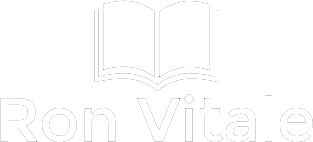Like many other authors, I have a full-time day job that I love, and use the wee hours of the morning to write my books. I don’t have a lot of “free” time and needed a tool that would help me stay organized and productive.
That’s where Trello comes in. I’ve written two books with Scrivener, but thought the software to be a bit bloated and not as convenient when traveling. Yes, Scrivener allowed me to capture my research, notes and build out sections for my book so that I could then easily move parts around and then export the final document as needed for converting to .epub or .mobi. But there are drawbacks to Scrivener.
I have an hour commute by train each way to and from work and needed a means to keep up on my work. Scrivener just didn’t give me the flexibility I needed. There are times that I would be working off my iPhone and couldn’t access Scrivener from a train.
That’s where Trello comes in. Described as a simple tool that lets you create a board to create lists and then individual cards for my “to do” items, Trello has helped me to become much more productive and efficient. Instead of emailing myself “to do” items or writing them down on pieces of paper, I can easily create whatever I need directly in Trello—either from the fully functioning mobile app or from my laptop.
Simple Trello board for indie authors.
In Trello, I have the freedom to create lists on as many boards as I want. In the example I’ve shared here, I have a Resources list that allows me to put in cards on various websites that I use as part of my publishing work. I don’t have to go digging for the websites and I can leave descriptions on what I use the tool for and include attachments (images, PDFs of documentation, links to Google docs, etc.). So instead of wasting time trying to dig up everything that I need for when I am working on a book, I can easily build a card on Trello, label it for whatever category I want and file it away for later.
But let’s dive in a bit deeper. Here’s a card that I created for myself back in December.
Checklists within a card on Trello are easy to use.
I wanted to add new front and backmatter to all of my books and then publish all my books wide. I created a card on Trello, built out a checklist for all my books and all the stores that I wanted to publish my books to and then left notes for myself as I went through publishing them on different platforms over several weeks.
I was waiting for my books to come out of Amazon’s KDP Select and used the card to list all the dates and other comments/issues I had (on Barnes & Noble I had an issue where my book’s URL had another author’s name in it and I needed to contact customer service to resolve the problem). Instead of digging up emails from a few weeks ago, I could pull out my phone and load up Trello to either add notes or see where I was on a project. Nice and simple.
Not sold yet?
Did I mention that Trello is free and it’s also great for collaboration? If you have a co-author or a virtual assistant, you can add them to particular cards and help everyone keep track of who is doing what.
You can add a deadline to a card, have comments back and forth among multiple contributors or just use the Trello board for yourself. On my personal board, I created labels so I can remind myself what chores I need to do for my family, work for my author business, a label for my volunteer work and even a label for fun stuff (if I want to go see a movie, buy concert tickets or get a book, I can list them all down and save them for later). Having a place where I can save all sorts of things, makes pulling the information up later so much easier.
No matter if I’m a passenger in a car, waiting in the checkout line at the supermarket or am on my way to work, I can see everything that I need to do right from the Trello app.
When I first started using Trello, I was intimated by the blank board. I really didn’t understand what I was supposed to do. Only when I saw a card being dragged from one column to the next did I have an “ah-ha” moment. For me, I now have lists organized by month in the year. In each list, I’ve created cards with a date on them and a topic. And each card has some sort of colored label to help me sort through the work I need to do. When I’m finished doing the work on a card, I drag it to a completed column and that’s that!
But the beauty of Trello is that you don’t have to set it up as I like it, you can use it for other purposes as well. This weekly menu Trello board has me hungry just looking at it!
Need other examples?
How about using a Trello board to build out your book launch? Or you could build a board with all the steps you need to complete to finish your book. How you use the tool is up to you, but there are lots of possibilities and examples.
Google Drive
Another reason why I gave up using Scrivener is that I didn’t like having my files only available locally. I wanted to work in the cloud—anywhere. If I was stuck on a train, I wanted to be able to pull up a document and write on my phone. With Google docs, I can do that. If you’re still using Microsoft Word or software like Scrivener, I suggest that you think about the benefits of using Google drive:
It’s free.
Your files are saved in the cloud and multiple people can work in the same document at the same time.
You can easily download files as Word if needed.
With Scrivener, I needed to install software on my computer and bring that with me wherever I wanted to write. I did like Scrivener, but Google Drive gives me more of what I need. Now when I write a book, I create the following:
My daily word count Google sheet to hold me accountable for my writing.
A Google sheet that lists out a brief overview of what happens in every scene, the characters who are in each scene and the location (along with a notes field).
Folder in Google drive that contains a draft folder that contains: One Google doc per scene. If chapter 5 has 4 scenes, then each scene is its own file. If I want to move scenes around, I can easily rename a scene rather than having to dig through an entire Word file.
My word count tracking sheet.
Yes, Scrivener allows you to drag and drop scenes around, but being able to work in the cloud trumps that for me. When I’m finished my book, I download every scene as a Word file (as a zip file) and then I append and connect all the Word files into one massive one. Nice and easy.
After my book is in Word, I then have two work streams:
Create the print copy.
Build out an HTML file and format my books using Calibre.
Yes, formatting my books takes some time, but after writing 10 books, I have a system that is repeatable and doesn’t take a lot of time.
Calibre
I am on a PC and can’t use Vellum. But Calibre does everything that I need for free. Working on websites for the past 20 years, I like being able to create a nice and clean HTML file and then to use that as a means of creating my .epub and .mobi files. When I want to update a book’s front or backmatter, I can easily do that as I have the source files. Case in point: When I’m working on a series and I have another book coming out, I can update book three and add a call to action in the front and back of the book with book four’s cover, a small blurb and a link so a reader can learn more. Calibre gives me the freedom to create all sorts of versions of my book for free. And a tip: When you’re creating an .epub file, be sure to run your final file through the EPUB Validator website (though sometimes the site is down). The validator site checks your .epub to make certain you don’t have any errors.
Summing It All Up
Yes, you can buy all sorts of tools, but I would recommend that you try Trello and pair it with Google drive. And for book creation, Calibre is easy to use and free. If you use other tools, let me know if the comments field as I’m always open to learning something new. Thanks!